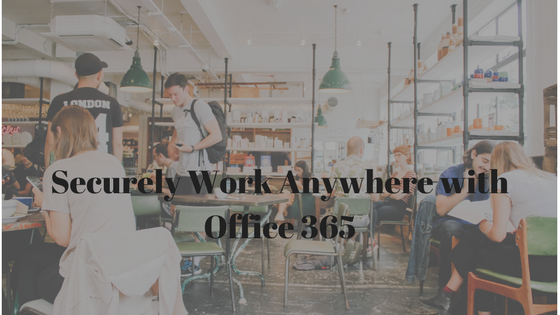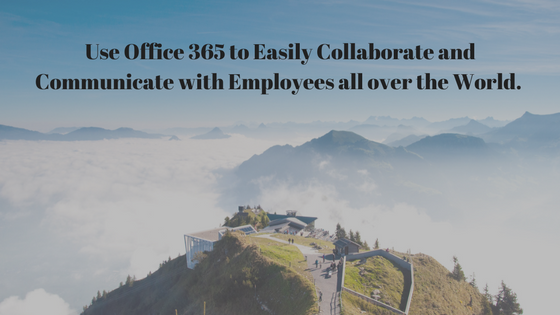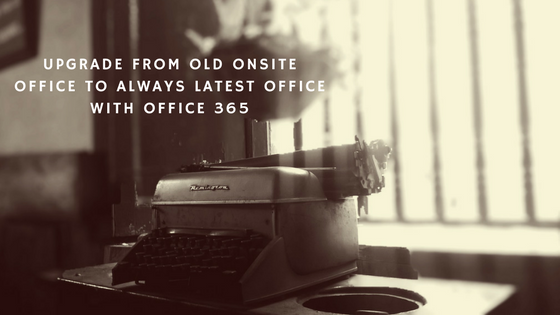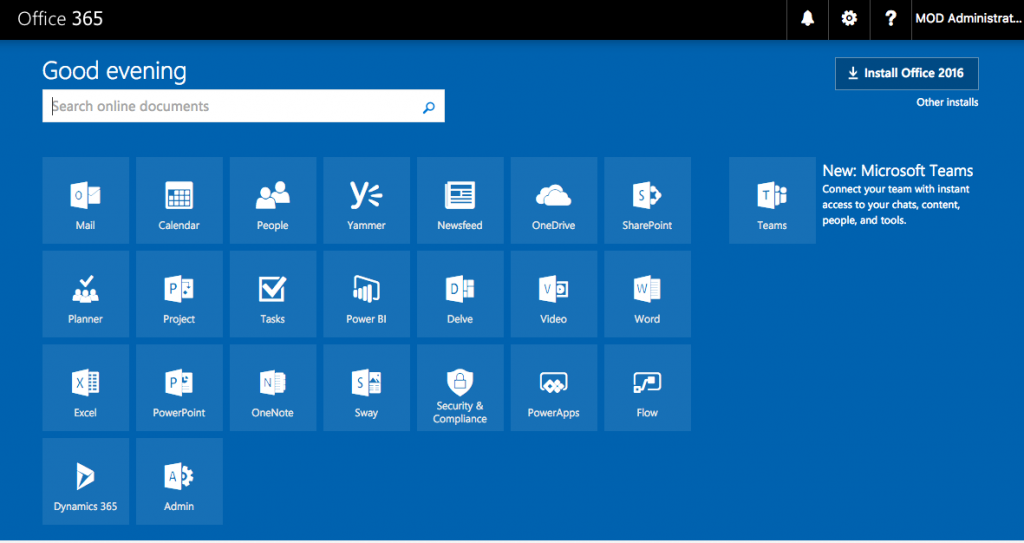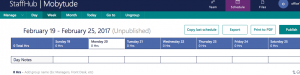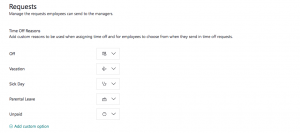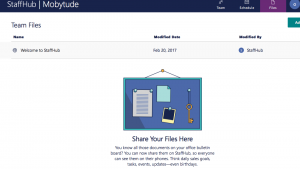Mobile and Remote Employees can put business data at risk.
Most businesses have employees that often work away from the office desk. Employees work from home, on the road or even roam the office/retail floor with mobile devices. Businesses also implement BYOD (Bring Your Own Devices) to give employees flexibility to work from anywhere. Unfortunately most businesses do not have a security strategy for their business mobility.
Without a secure business mobility strategy, business data and devices are at risk of theft. Businesses also need to provide a consistent work experience for employees in and out of the office. Employee productivity can be impacted when employees have to work with different applications outside the office.
Securely Enable Business Mobility with Office 365
Office 365 provides employees maximum flexibility to work anywhere, while business can maintain control of business activities. It also helps businesses manage and protect company’s devices, data and budget while simultaneously giving companies a competitive advantage.
Employees can use a mix of business and personal devices to access business applications such as Word, PowerPoint, Excel and Outlook. It also provides consistent experience across Windows, iOS and Android desktops, laptops, phones and tablets
Office 365 Business Premium has built-in security features and fully installed versions of Office apps on employee’s choice of desktop, tablet, or phone. This provides improved collaboration across devices so teams in different locations can work together more efficiently. Employees can also hold “face-to-face” meetings from any location through Skype for Business, improving teamwork and boosting productivity.
Businesses can have more control of their data and devices by using Office 365 E3 and Enterprise Mobility Suite plans.
Office 365 Enterprise E3 includes everything in Business Premium and advanced capabilities for data protection and compliance tools. This helps businesses maintain regulatory compliance while employees work away from the office.
The Enterprise Mobility Suite (EMS) can protect company assets while enabling workers to stay productive from practically anywhere. It provides capabilities for securely managing mobile devices and applications.
Contact us to find out how we can help your business securely implement business mobility.